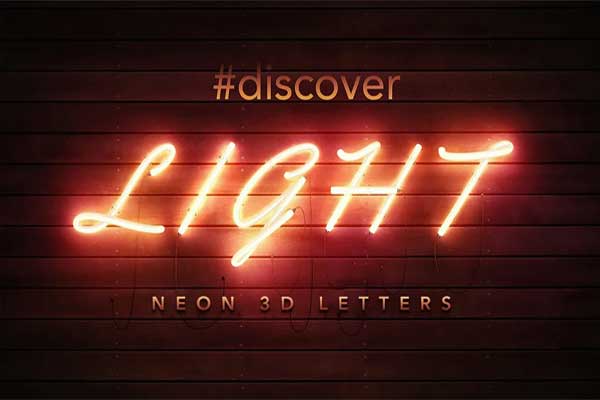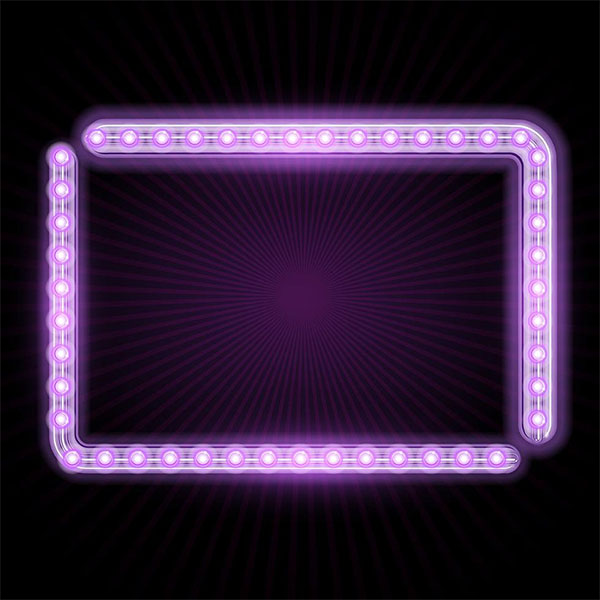Neon Photoshop Styles: A Comprehensive Guide
Neon Photoshop Styles have become a popular choice for designers looking to add vibrant, eye-catching effects to their digital artwork. These styles mimic the look of neon lights, creating a glowing effect that can make any design stand out. Whether you're working on Neon Photoshop Actions, Neon Party Flyer Templates, or utilizing Glow Brushes, mastering neon styles can significantly enhance your design projects.
What are Neon Photoshop Styles?
Neon Photoshop Styles are pre-set effects that can be applied to text or shapes within Adobe Photoshop. These styles use a combination of layer effects, such as outer glow, inner glow, and stroke, to create the appearance of neon lighting. By applying these styles, you can transform ordinary elements into luminous, neon-lit graphics with just a few clicks.
Neon Photoshop Styles

Neon Alphabet Kit
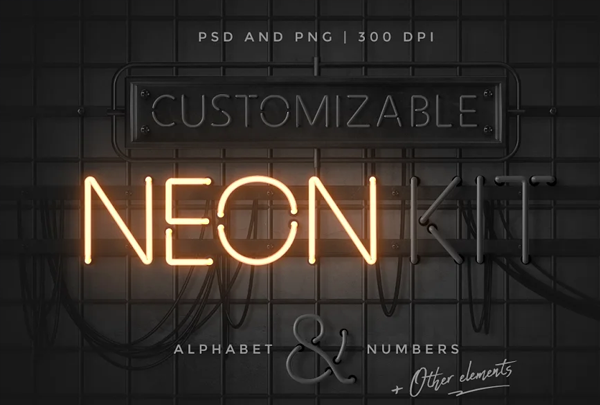
Neon Photoshop Layer Style

Free Neon Sale Style
Neon Layer Styles
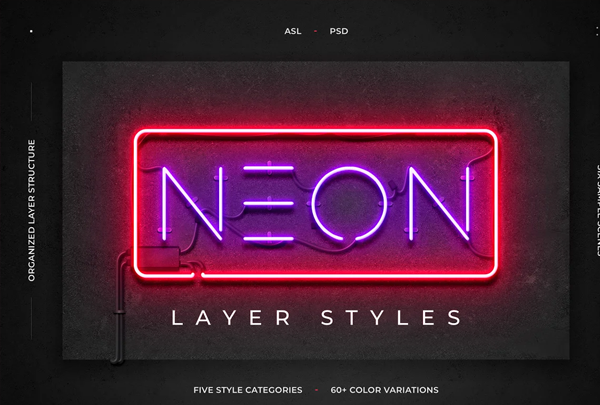
Benefits of Using Neon Photoshop Styles
- Versatility: Neon Photoshop Styles can be used across various design projects, including posters, flyers, social media graphics, and more.
- Efficiency: These styles save time by allowing you to quickly apply complex effects without manually adjusting multiple settings.
- Customization: While pre-set, these styles can be customized to fit your specific needs. Adjust the color, size, and intensity to match your design vision.
- Professional Quality: Achieve a polished, professional look that would otherwise require advanced Photoshop skills and significant time investment.
How to Apply Neon Photoshop Styles
- Open Your Design: Start by opening your project in Photoshop. This could be a new file or an existing design where you want to add neon effects.
- Select the Layer: Choose the text or shape layer to which you want to apply the neon style.
- Apply the Style: Open the Styles panel and select the desired neon style. The effect will be applied immediately.
- Customize the Effect: If needed, open the Layer Style dialog box to tweak the settings. Adjust the glow, color, and other parameters to get the perfect neon look.
Popular Uses for Neon Photoshop Styles
- Neon Party Flyer Templates: Make your party invitations or event flyers pop with vibrant neon text and graphics. Neon styles are perfect for creating an energetic and festive atmosphere.
- Neon Photoshop Actions: These actions automate the process of applying neon effects, streamlining your workflow and ensuring consistent results across multiple projects.
- Glow Brushes: Use glow brushes in combination with neon styles to add detailed glowing accents and enhance the overall effect of your design.
Tips for Using Neon Photoshop Styles
- Combine with Other Effects: Pair neon styles with other effects, such as gradients or textures, to create unique and visually interesting designs.
- Experiment with Colors: While classic neon colors are bright and bold, don't be afraid to experiment with different hues to achieve the desired look.
- Adjust Opacity: Sometimes, reducing the opacity of the glow can create a more subtle and sophisticated effect.
Neon Free Text Sale Style

Neon Light Sign Photoshop Actions

Neon Light Effect
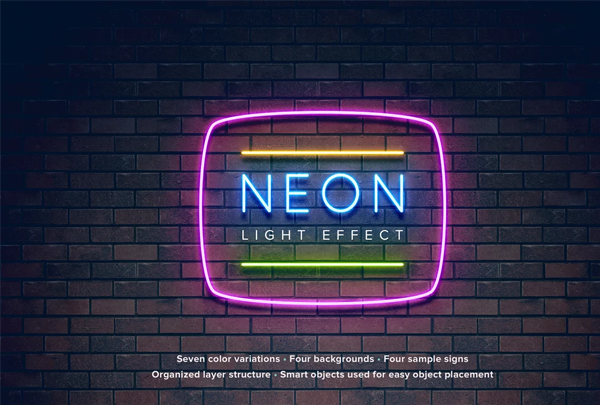
Neon Sale Free Background Template

New Neon PSD Styles

PSD Neon Font
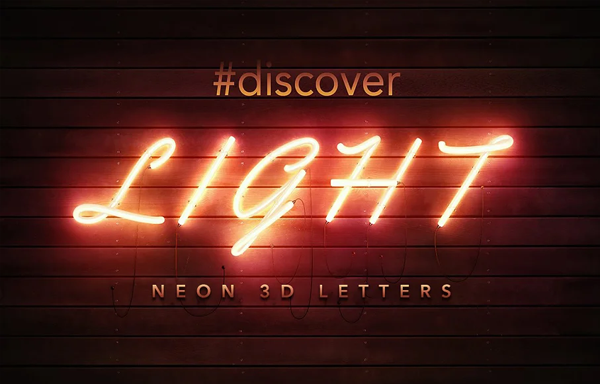
Neon Underground Photoshop Effect
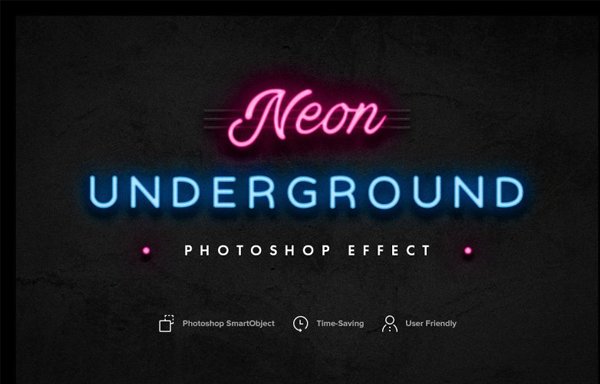
Neon Style Free PSD Graphics
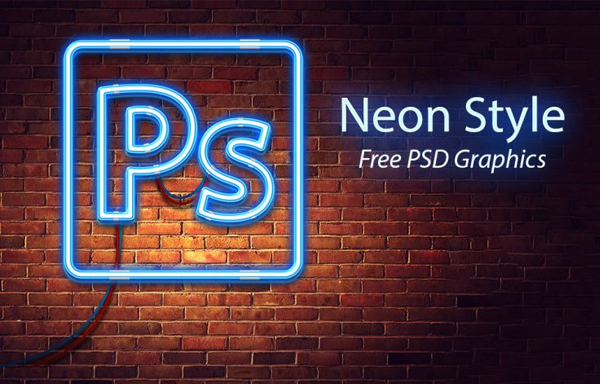
Neon Effect Photoshop Action Template

Neon OTF Colour Font
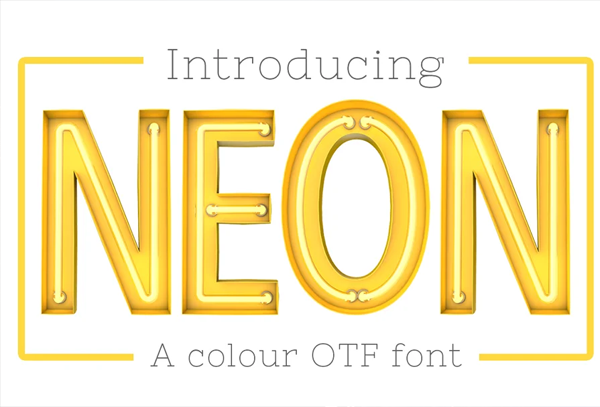
Neon Christmas Layer Style

Free Neon Bowling Style
Neon Glow Superset Styles

Neon Text Layer Styles & Extras

Free Bright Neon Sale Sign
Neon Typeface Style